How to Restore WhatsApp Chats to GBWhatsApp Easily
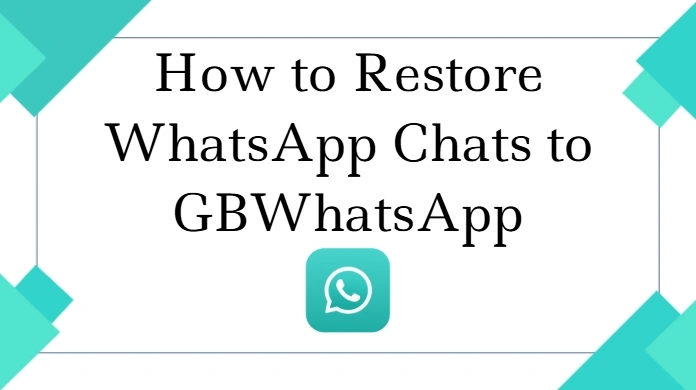
Switching to GBWhatsApp often raises one big concern—how to keep all your important WhatsApp chats intact. The good news is, restoring your chat history to GBWhatsApp is easier than many think. With the right steps, you can smoothly transfer all your conversations without losing any messages. If you want to restore WhatsApp chat to GBWhatsApp effortlessly, this guide will take you through the entire process step by step.
What You Need to Know Before Restore WhatsApp Chat to GBWhatsApp
Before starting the restoration, it’s important to understand a few things. GBWhatsApp is a modified version of the official WhatsApp and isn’t available on app stores. This means you need to manually install the APK file. Also, the backup files you create in official WhatsApp usually save on Google Drive or your phone’s local storage. GBWhatsApp can restore from local backups but doesn’t support Google Drive backups directly. Keeping these details in mind will help you avoid common mistakes during the restoration process.
Steps to Restore WhatsApp Chat to GBWhatsApp
Here’s a simple way to transfer your WhatsApp conversations to GBWhatsApp without losing any data:
Backup Your Chats in WhatsApp:
- Open WhatsApp and go to Settings > Chats > Chat Backup.
- Tap “Back Up” to save your chats locally on your phone.
Locate Your Backup Folder:
- Using a file manager, find the WhatsApp folder on your device (usually in Internal Storage).
- Copy the “Databases” folder to a safe place.
Install GBWhatsApp:
- Download the latest GBWhatsApp APK from a trusted website.
- Install the app on your phone but don’t open it yet.
Transfer the Backup to GBWhatsApp Folder:
- Navigate to the GBWhatsApp folder in Internal Storage
- Paste the “Databases” folder you copied earlier there.
Verify Your Phone Number:
- Open GBWhatsApp, enter your phone number
- Verify it via SMS, the app will detect the local backup and ask if you want to restore your chat history.
- Tap “Restore” and wait for the process to complete.
Tips to Make a Smooth Restore WhatsApp Chat to GBWhatsApp Experience
To avoid errors or data loss, consider these tips:
- Always keep a copy of your backup outside the app folder.
- Use a reliable file manager to move files accurately.
- Ensure GBWhatsApp has permission to access storage on your device.
- Avoid interrupting the restore process once it starts.
Following these steps and precautions will help your restore WhatsApp chat to GBWhatsApp process go without a hitch.
Restore WhatsApp Chat to GBWhatsApp: Common Issues and Solutions
When restoring chats, you might face some common problems:
- Backup Not Selected: This often happens if the “Databases” folder is not placed correctly inside the GBWhatsApp directory. Make sure the folder is in the right location.
- Restoration Failure: Using an incompatible or outdated GBWhatsApp APK version can cause the restore process to fail. Always download the latest version compatible with your device.
- App Crashes: Crashes may occur if GBWhatsApp lacks the necessary storage permissions. Ensure you grant all required permissions when prompted.
By addressing these issues carefully, you can avoid most restoration problems and have a smooth experience.
Final Thoughts
Restoring your WhatsApp chats to GBWhatsApp is easier than many think. By following the right steps and precautions, you can make sure all your messages are safe and ready to use in GBWhatsApp. This way, you get the best of both worlds: your chat history intact and access to powerful customization options.
